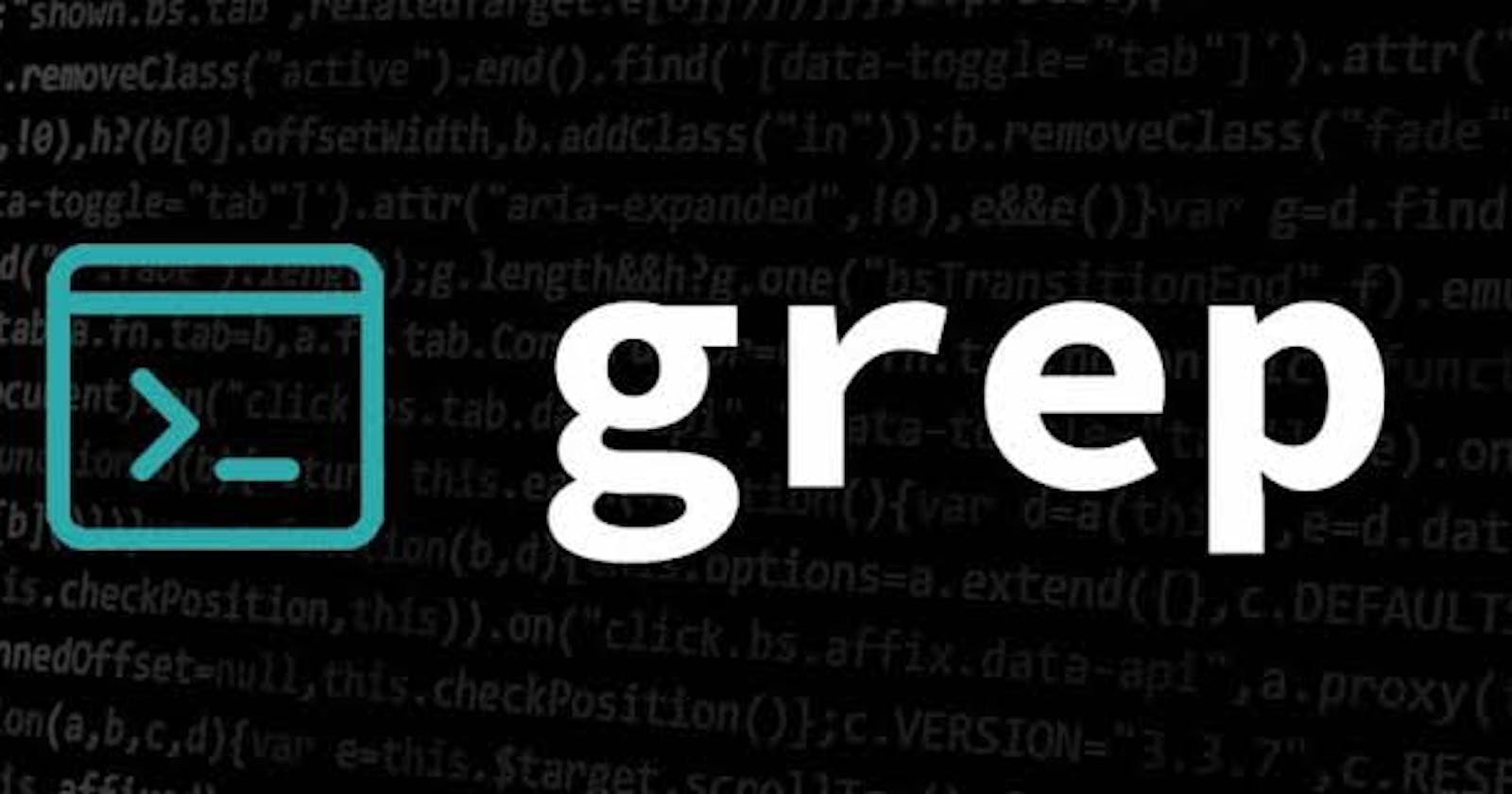Introduction:
As a DevOps engineer, you're no stranger to the vast array of tools and commands at your disposal. One such command that holds a special place in your toolkit is "grep," short for "Global Regular Expression Print." It's a versatile and indispensable tool for text processing and analysis on Unix and Linux systems. In this comprehensive guide, we'll explore how grep is used in various aspects of your role, from log analysis to automation and everything in Between
Introduction:
The grep command, short for "Global Regular Expression Print," is a powerful and versatile tool in the world of Unix and Linux systems. It allows users to search for specific patterns within text files, making it an indispensable tool for system administrators, programmers, and anyone who works extensively with text-based data. In this article, we'll explore the various capabilities of the grep command, its syntax, and practical examples of how to use it effectively.
Basic Syntax:
The basic syntax of the grep command is as follows:
shell
grep [options] pattern [file...]
Here's a breakdown of the components:
[options]: These are various options and flags you can use to modify the grep command's behavior.
pattern: The pattern you want to search for. This can be a simple string or a regular expression.
[file...]: The file(s) in which you want to search for the pattern. If not specified, grep will search in standard input.
Common Options:
-i, --ignore-case: This option makes grep case-insensitive, allowing it to match patterns regardless of letter casing.
-r, --recursive: Use this option to search for patterns in directories and their subdirectories.
-v, --invert-match: Inverts the matching, displaying lines that do not contain the specified pattern.
-l, --files-with-matches: Only display the names of files containing the pattern, not the actual matching lines.
-n, --line-number: Shows the line numbers along with the matching lines.
-c, --count: Displays the count of matching lines, rather than the lines themselves.
Practical Examples:
Let's dive into some practical examples to understand how the grep command works:
Basic Search:
shelll
grep "keyword" file.txt
This command searches for the word "keyword" in the file.txt and displays matching lines.
Case-Insensitive Search:
shell
grep -i "pattern" file.txt
This will find both "Pattern" and "pattern" in the file.
Recursive Search:
shell
grep -r "pattern" /path/to/directory
Searches for "pattern" in all files within the specified directory and its subdirectories.
Invert Match:
shell
grep -v "exclude" file.txt
This will display lines that do not contain the word "exclude."
Count Matches:
shell
grep -c "search" file.txt
Shows the count of occurrences of "search" in the file.
Commonly Used grep Options in DevOps:
1. Log Analysis:
One of the most common use cases for grep in the DevOps world is log analysis. Log files are a treasure trove of information, and grep helps you extract valuable insights:
```shell
grep "error" application.log
```
Here, grep is searching for the word "error" in the "application.log" file. This is useful for troubleshooting issues, monitoring system performance, or tracking down specific events.
2. Configuration Management:
DevOps engineers often work with configuration files. Grep can help locate specific settings within these files:
```shell
grep "server.port" application.yaml
```
This command searches for the "server.port" setting in an application's YAML configuration file.
3. Scripting and Automation:
In scripting and automation, grep plays a vital role in processing text output or checking for specific conditions:
```shell
if [ $(some_command | grep -c "success") -gt 0 ]; then
# Do something when "success" is found
fi
```
Here, grep checks if "success" is present in the output of "some_command."
4. Monitoring and Alerting:
Grep is essential for monitoring and alerting systems. It can parse metrics, logs, or tool outputs and trigger alerts based on conditions:
```shell
tail -f access.log | grep --line-buffered "404" | notify_slack.sh
```
This command monitors an access log in real-time for HTTP 404 errors and sends notifications to Slack.
5. Version Control:
DevOps engineers working with code repositories can use grep to search for specific code snippets, function calls, or error messages:
```shell
grep -r "TODO:" ./project_directory
```
This command searches for all instances of "TODO:" within a codebase.
6. Text Parsing:
When dealing with various data formats, such as CSV, JSON, or XML, grep can filter and extract specific information:
```shell
cat data.json | grep "user.name"
```
This extracts the values associated with "user.name" in a JSON file.
7. Security Analysis:
Grep can be a helpful tool for security analysis. You can use it to search for security-related patterns or vulnerabilities in logs or system files:
```shell
grep "Unauthorized access attempt" security.log
```
This command searches for unauthorized access attempts in a security log.
8. Troubleshooting:
Lastly, grep is invaluable for troubleshooting. It helps isolate specific error messages or events within logs:
```shell
grep "connection refused" debug.log
```
This command narrows down the cause of connection issues by finding relevant log entries.
Conclusion:
The grep command is, without a doubt, a DevOps engineer's Swiss Army knife. Its flexibility and wide range of applications make it an essential tool for tasks such as log analysis, configuration management, scripting, monitoring, version control, text parsing, security analysis, and troubleshooting. By mastering grep, you can significantly enhance your efficiency and effectiveness in managing and maintaining systems and applications. Whether you're a seasoned pro or just starting your DevOps journey, grep is a command worth having in your arsenal.